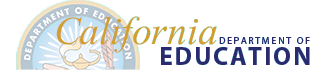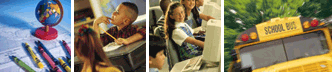Directory Search Help
Includes tips on how to search the Directory to quickly find what you’re looking for, as well as provides a list of the available searchable fields and how to search in each field.
General Search Tips
Here are some general guidelines to assist you in your search.
- Utilize the autocomplete feature by entering a few letters of a school’s name and pausing to view the suggestions in the drop-down list.
- Broaden your search by entering as few characters as possible. Directory search features utilize the “and” function, rather than the “or” function, therefore results will display items containing exactly what was typed into the search field.
- Avoid adding the word “district” or “school” to your search criteria when searching by name, as this will often lead to limited or no search results.
- Try the Advanced Search feature to further customize and narrow your results.
Simple Search Tips
The simple search feature allows users to quickly search through the fields; county name, school name, district name, County-District-School (CDS) code, status, city, zip, type (school, district), and sector (public, private).
- When searching for a school by name, utilize the autocomplete feature by entering a few letters and pausing to view the suggestions in the drop-down list. If the school you’re searching for is displayed, you can select it and go directly to the school detail page.
- While the most common simple search is by school or district name, the results will display items found in other fields, such as, city. Therefore, there may be more results display than what may be expected.
Advanced Search Tips
The advanced search feature allows users to customize their search by searching for specific items in certain fields. Below is a list of the searchable elements in the Directory, as well as instructions for searching by each element.
- Search School Directory
Enter search criteria, such as a school or district name or CDS code. You may also enter characteristics such as "public," "private," "charter," "active," or "closed" to further specify your search criteria. - Search Type
Specify the type of entity to search for. Search options may change depending on the Search Type selected. - School Name
Search by full or partial entity name to find an entity(ies) with a specific name. - District Name
Search by full or partial entity name to find an entity(ies) with a specific name. - CDS Code
A CDS code is a unique 14-digit number representing the County, District, and School of the entity. Search by full or partial CDS code to find entities with a specific code. - Status
Specify the status to narrow your results to entities with a specific status. - County
Select a specific county or counties from the list to narrow your results to a specific county, or counties. Multiple counties may be selected by pressing Shift/Ctrl and clicking or dragging your mouse, or using the arrow keys. Selecting a county, or multiple counties, affects which districts are displayed in the District list. - District
Select a specific district or districts from the list to narrow your results to a specific district, or districts. Multiple districts may be selected by pressing Shift/Ctrl and clicking or dragging your mouse, or using the arrow keys. - Address
Search by full or partial entity name to find an entity(ies) with a specific street number and/or street name. - City
Search by full or partial city name to find entities in a specific city. - ZIP Code
Search by full or partial ZIP code to find entities in a specific ZIP code. - School Type
Select an entity type to narrow your results to a specific type. Multiple types may be selected by pressing Shift/Ctrl and clicking or dragging your mouse, or using the arrow keys. The values listed are dependent on the selected Search Type. - District Type
Select an entity type to narrow your results to a specific type. Multiple types may be selected by pressing Shift/Ctrl and clicking or dragging your mouse, or using the arrow keys. The values listed are dependent on the selected Search Type. - NPS
Specify how to include Certified Nonpublic Schools (NPS) in your search results. - Charter
Specify how to include charter schools in your search results. - Magnet
Specify how to include magnet schools in your search results. - Year Round
Specify how to include year round schools in your search results. - Multilingual Instruction
Specify how to include schools who offer multilingual instruction in your search results.